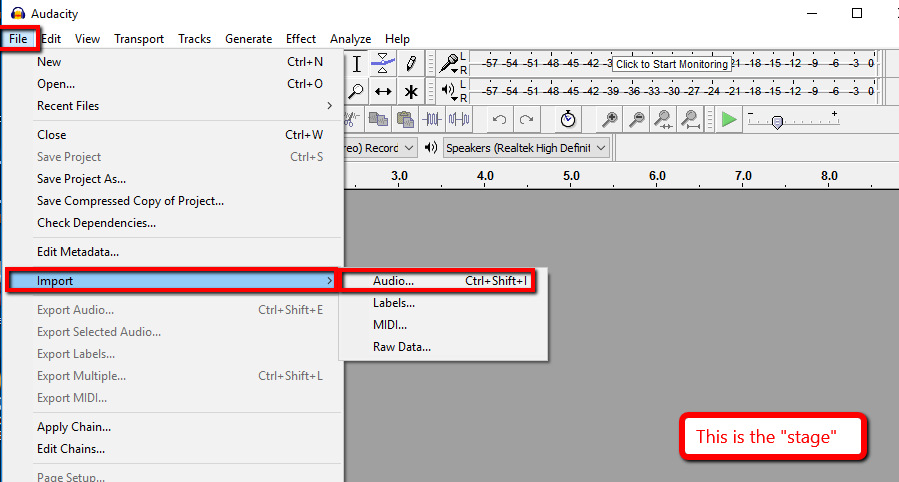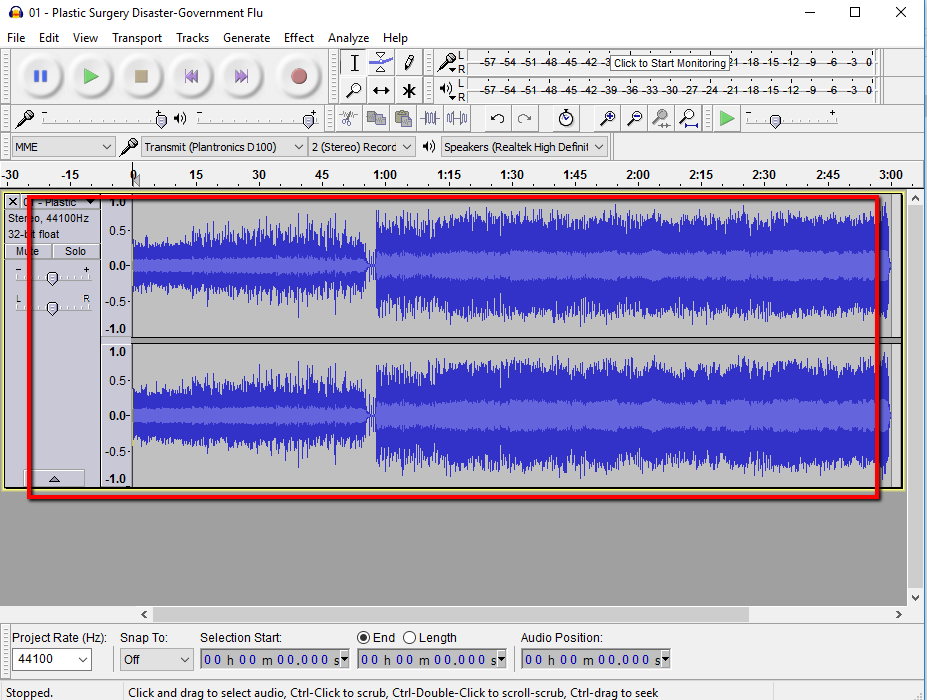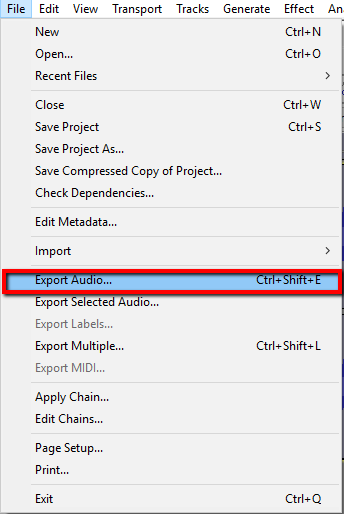So,
A while ago I did a post about this app that I use on my android phone called Drive Sync - http://www.techlibertyblog.com/index.cfm/2017/1/4/Backup-files-and-folders-in-Android-to-Google-Drive. I have a really good use for this program besides for the ones that I had specified in the last post. Recently I had dropped my cellphone in the water and it died. Luckily I had all my photos backedup, as well as most of my media but I did not have my app settings backed up.
This program if I would have thouth ahead could have saved all my settings on all my apps that have automatic preferences backed up for my apps (some have this, the other ones I could have just saved to a folder or something), but if I would have had this setup, all my preferences for all the applications that I use quite a bit could have been backedup. I could have all the important stuff that if I were to lose my phone, what would I want backedup to my Google Drive account, to which I could have backed up all my settings easily. I also could have backed up the settings for the app that backs up the settings to make everything fairly self sufficient.
I always said that I would never drop my phone into the water as I was careful, but the otterbox holster that I had it on had started to wear away and it was not as secure as it should have been.
Some may say that there is nothing on their phone that they cannot live without, while some of that may be true, if you really feel that way lock your phone away and go without it for a few days and see what you really "need". Find those and back the settings up so that if something bad happens, you have everything backed up!