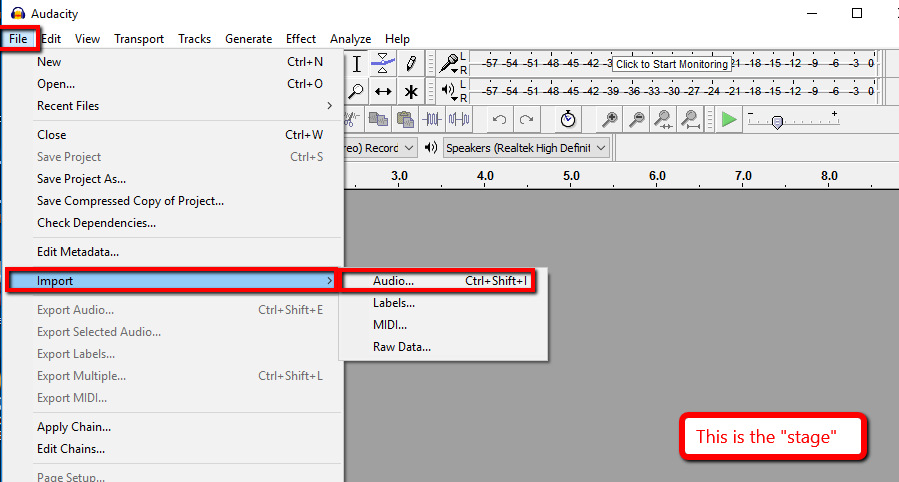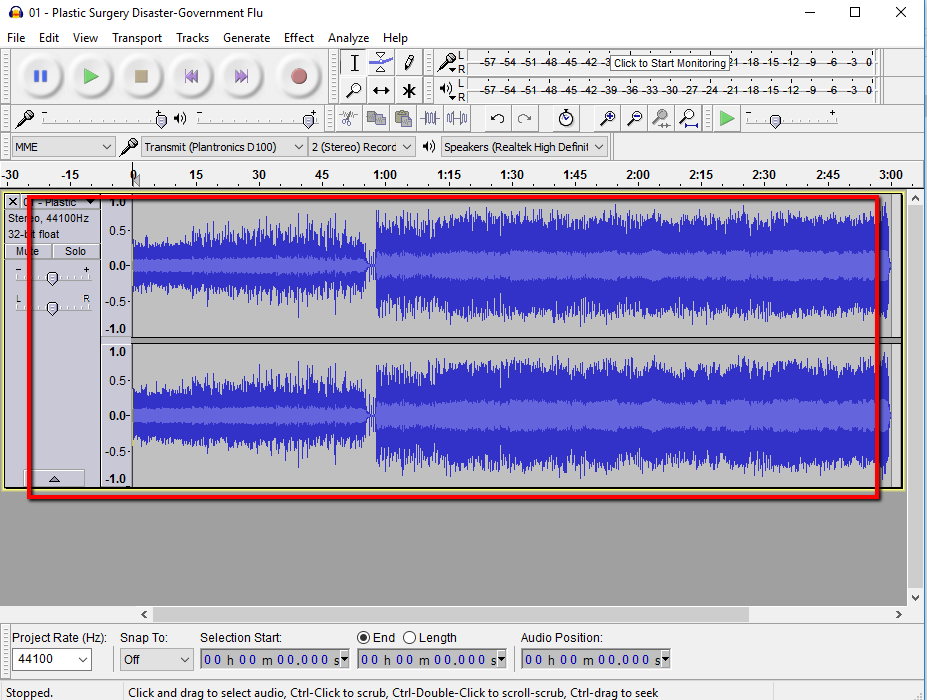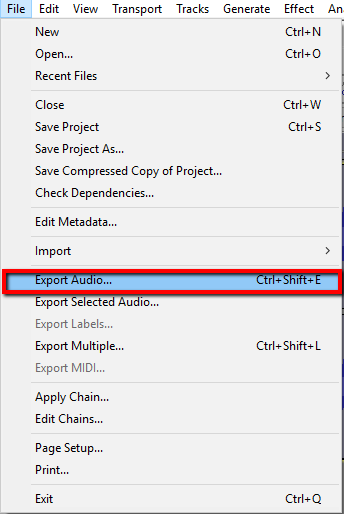A question that I get quite often from people is to which router should they get and do they need one. Computer networking is not my big subject, but I can manage to some extent.
My usual answer is it depends on what you want.
Normally, I would suggest a router as they usually have some sort of safeguards built into it from preventing someone from snooping around in your computer, but having a router alone will not prevent this.
A router will have a few main functions, and the more you spend the more features you will get just like with everything else. The basic thing that it does is take a network of computers and have the ability to "link" them up so that they can have the ability to talk to each other. Most people will get the router so that they can expand the internet capabilities of their incoming internet connection so you are not bound by the old "dial up" days where one computer was connected to the internet only.
They can also provide WiFi capabilities, which is a way for wireless devices to connect to the router and gain access to the internal network that you have setup and get access to the same internet connection that you have setup.
Routers will usally have at least 4 connections on the back for the possibility of having 4 computers hooked up to it, but you can always expand the number of computers that are hard wired using what is called a switch, but that is another topic.
As for what kind of router to get if you want to get a router that is really up to what you want to do, what brands you like and what features a router has that you like. I like the cisco brand routers, but this tends to come down to the Ford vs Chevy discussion.
Then it comes down to what do you expect to do. I like to plan for the future, so I will usually get more power than I really need as bandwidth use gets higher the impact on the router get to be higher.
Some of the newer high end routers do look more like space ships than a router.
If you plan on connecting via WiFi and streaming video over it, I would suggest getting a dual or a tri-band router (here is a good writeup regarding single band, vs dual band WiFi and here is a good writeup on the difference between dual band and tri-band WiFi )and I will usually get a gigabit router. The gigabit refers to how much data the router can send and receive, but if you do not have a computer card that can handle gigabit and cables that cannot handle gibabit then it might not be worht the investment, unless you plan on upgrading your equipment at some point. Some may disagree with that and may say that getting a gigabit router is a good thing or some may say that it is just overkill.
Some other features that may be nice to have.
- Guest access (this creates a guest network so that you can create a temporary guest WiFi network without having to give out your WiFi password)
- Config from anywhere. I know that newer Linksys routers provide this via mobile app that allows you to configure your router from where ever you are, even if you are not connected to your network.
- Network Map - This lets you see what all devices are connected to your network. Some routers will provide this and some dont. Others will show it in hard to find places. I have a Linksys router and it shows
- Parental Controls - This allows you to block certain websites on all or certain devices only, and allows you to set internet blocks on certain or all devices for specified times.
- External Storage - Some routers allow you to hook up an external hard drive to it so that you can use it for a network attached storage devices (NAS). This can allow all the members of your network to share files in a central location.
Which routers do I suggest?
That one is up to you. I like Linksys (which Cisco bought out Linksys). I have heard of others having good luck with Belkin , Asus and TP-Link
If you have any sugestions or comments, let me know.