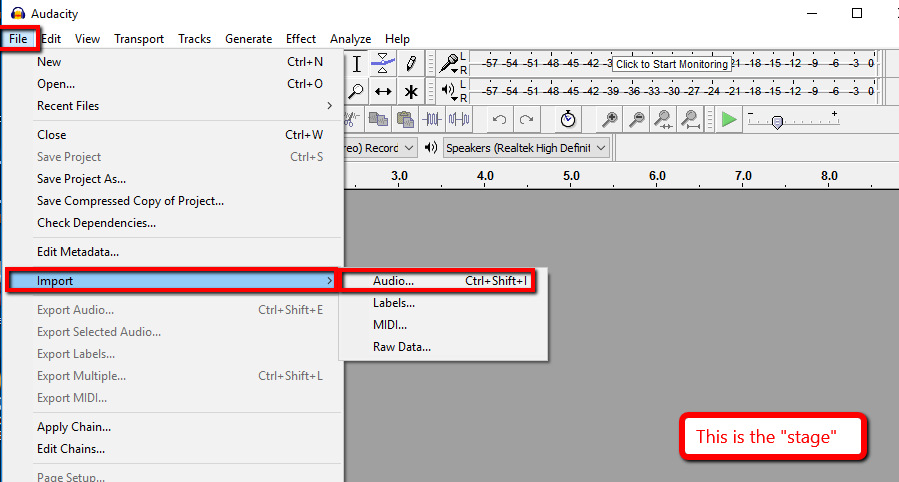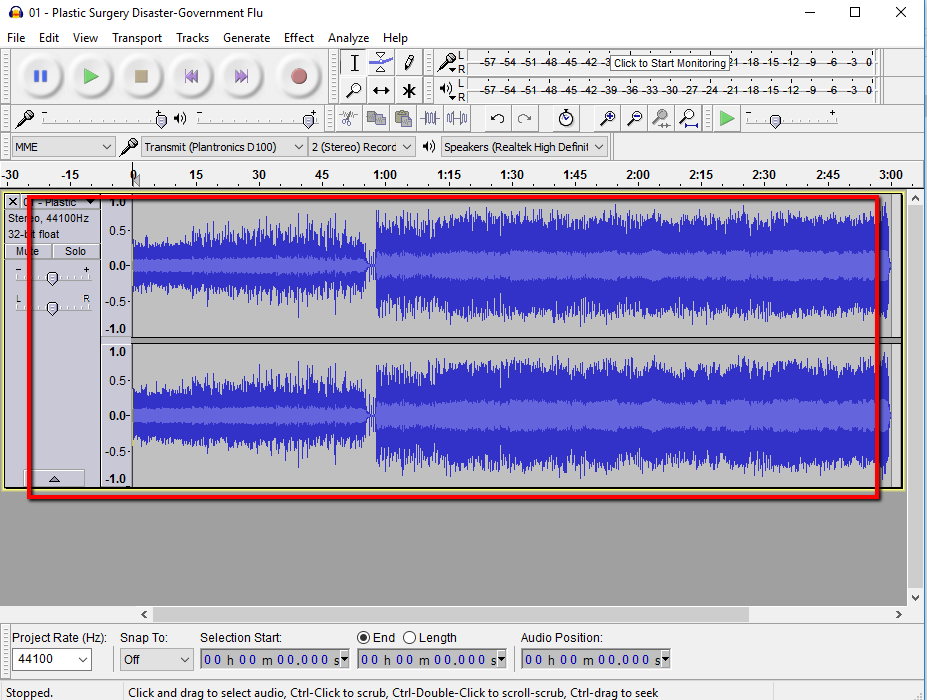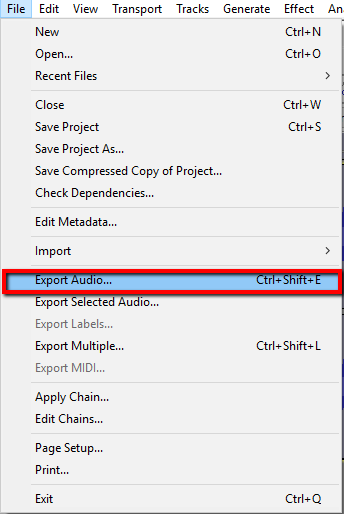Here is a low carb, keto friendly, gluten free alfredo sauce.
If you are a recent celiac, you may want to take a lactaid tablet before you use this as some people who have celiac find out that they are temporarily lactose intolerant
This does not take too long to make, just takes a bit of patience and need to make sure that the cream does not burn
Ingredients:
- 4-5 cloves of garlic
- 5 cups of heavy whipping cream
- 8 ounces of cream cheese
- 1 cup of grated Parmesean Cheese
- 1 Tbsp of butter
In a medium pan melt the butter and mince the garlic and add to the pan.Cook over medium heat for just a little bit as you dont want to burn the garlic. Once the aroma of the garlic starts to come out (will be about a minute), add the cream to the pan. Cook the cream on medium heat for 5 to 10 minutes, making sure that the cream does not boil. Add the cream cheese and the Parmesan cheese to the pan and you can either use a handheld mixer , a wire wisk or a hand blender / immersion blender to blend the ingredients together. If it is not the consistency that you want, let it simmer for 20 minutes or so, stirring the cream every few minutes.
This works great with either gluten free noodles, or if you do not want the carbs you can use this as a sauce with cooked chicken.

Watch this video on Daily Motion - http://dai.ly/x6hliwe